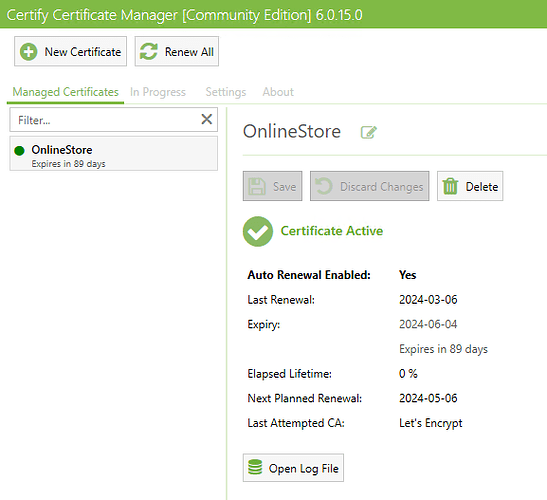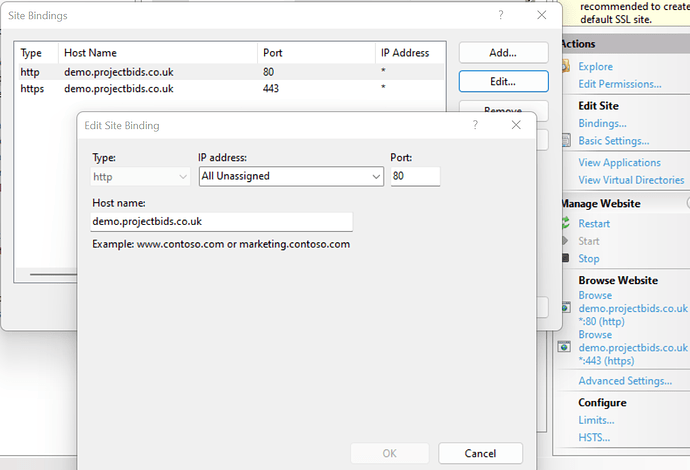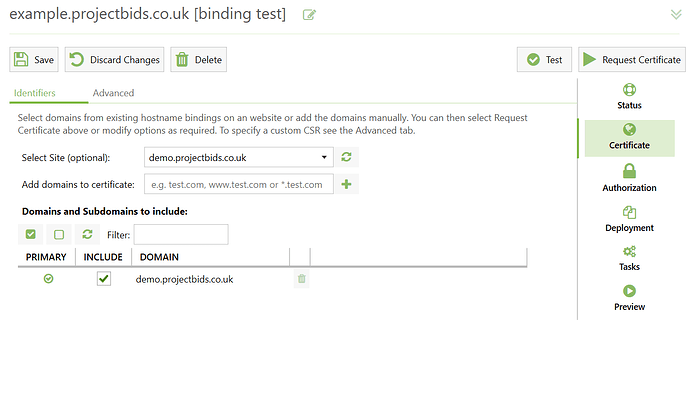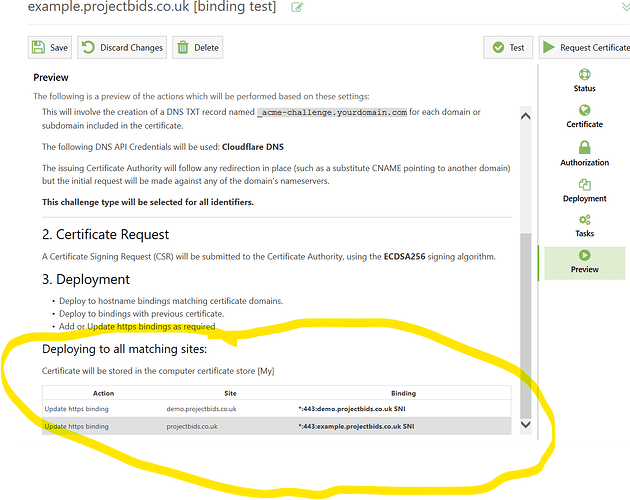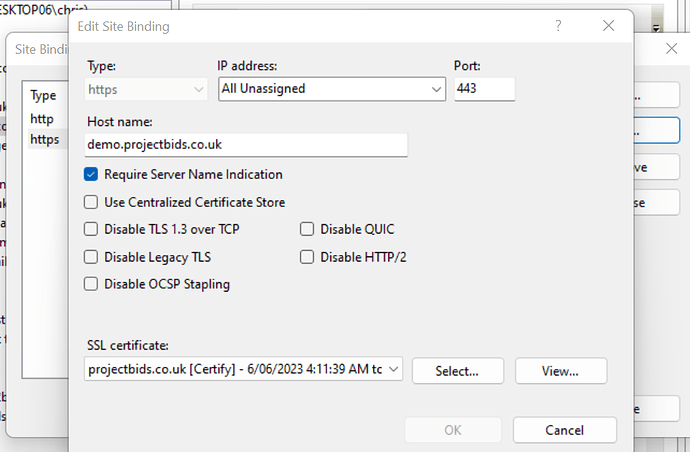Hello
First of all thank you for this amazing tool
I installed and successfully get ssl, or it show me it was succeed
now I want to find the cert file to put it in windows place then my site open with ssl
would you please tell me where is the path of ssl file?
Thanks
Hi,
On Windows, certificates are generally stored in the Windows Certificate Store which is a combination of Registry entries and key files.
Our tool automatically stores the certificate in the windows certificate store then adds/updates the matching IIS website bindings based on the hostname mentioned in the binding and certificate. If you look at the Preview tab you will see the list of Bindings the app thinks match the certificate, based on their hostname or existing https certificate selection.
IIS https bindings should have the hostname set to match the website domain name, IP set to All Unassigned (not a specific IP) and SNI enabled. Any other combination is advanced and should be avoided unless you are an expert in https bindings.
Are you using your certificate with something other than IIS?
1 Like
Hi
Yes, We are using IIS for webserver
this is Test Progress result :
Application Pool: Configuration Override Enabled
Http Challenge Server process available.
Skipping URL access checks and auto config (if applicable): http://…/.well-known/acme-challenge/configcheck. Will resume checks if renewal failure count exceeds 2 attempts.
Skipping URL access checks and auto config (if applicable): http://www…/.well-known/acme-challenge/configcheck. Will resume checks if renewal failure count exceeds 2 attempts.
what should I do to get ssl and activate to open my site with HTTPS ?
Looks like you got it working, let me know if you have other questions.
1 Like
The SSL is not enabled in my site… what should I do? Restart windows
No, so as mentioned before the app matches the certificate to the hostname specified in your IIS bindings. Here is an example from IIS with the hostname set :
If your website doesn’t have a hostname set in the site bindings the app won’t match it to your site, so you can either manually create your https binding or set the hostname on your site and request the certificate again.
If you look at the Preview tab of the app you will see which bindings the app can see to match the certificate against.
Here is an example of selecting an IIS site with hostnames already set in the IIS bindings and the certificate domains get automatically populated:
Then on the Preview tab you can see which IIS sites and bindings the app thinks the certificate should be matched against:
1 Like
Note that the app does not configure things like http to https redirection for you, it just sets up the https bindings if it can find a matching site to apply them for.
To manually apply a certificate to your site you would add an https bindings with hostname set, SNI enabled and IP set to All Unassigned, port 443, and select the certificate from the SSL Certificate dropdownlist:
- once you have done this the binding should appear in the app on the
Preview tab for the next planned renewal.
1 Like
Thanks so much for this Great information
I’m part of devops team and our developers must solve the bindings so we can request the license again
Again thank you.